Our First Attempts at Using the Pen Tool (Everything Dinosaur)
With the introduction of the new Adobe Creative Suite 5 software at Everything Dinosaur, it is time to go back to school. This new photo and image manipulation software looks a little daunting but we have signed up for a evening class to help us gain confidence and develop our skills. What a fascinating area of technology the creating and editing of images is – but it is very complicated for us novices more at home with a geology hammer than a mouse.
Photoshop CS5
First steps on the road to creating new and exciting images were taken last night on session one of our evening course. Like virtually all subjects, even palaeontology, practice and revision makes you better and our first mission is to gain better control of the pen tool.
We have used the pen tool before, we even know the keyboard short cut (press P), but we are far from expert. Normally, we use the lasso tool in its various guises to cut out shapes, for example the magnetic lasso tool. From this we have upgraded to using the pen tool to create and select a path. This is where the fun starts. We can zoom in using the navigator viewing screen and cut out pictures quite accurately using the pen tool using the straight line format. After all, this is nothing more than sophisticated join-the-dots. We can then make our path selection and there you have it the cut out image ready to manipulate.
Everything Dinosaur
But what about objects with curves? Not wishing to make our website or indeed our cyberspace world look like a backdrop for the Disney movie Tron we are having a go at using the “alt” key to manage and manipulate curves – tricky.
Below is our first attempt, not including our attempt at creating a selection path round an apple at last nights tutorial.
Pen Tool Used to Cut Round “Clever Catch” Beach Ball

Picture credit: Everything Dinosaur
We accept it might not be perfect and cutting out a round shape is very easy, although you do need to work out with care when to start and stop the curves (position of the anchor points). We will continue to practice and with the addition of a vector mask or two we hope to produce some interesting effects over the next few weeks.
We cut round a shape (made a selection path) then duplicated the layer and then manipulated one against the other. Using a vector mask we were able to make bits of the image at the back appear to be seen through the background image making our “Clever Catch” dinosaur beach ball look an odd shape. We then added text to see if we could – just for a dare.
From little acorns…
Visit the website of Everything Dinosaur for dinosaur toys and games: Dinosaur Toys and Games.





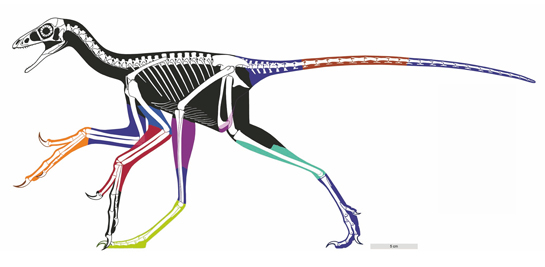
Leave A Comment